| manual_english Tab „Audio Import“ |
   |
Upload your audio files in the tab “Audio Import”.
Files have to fulfill the following requirements:
It is not possible to upload mp3 audio files since it
is a lossy data compression format. Even if we transfer it into other formats
such as flac, wma or acc, the quality is inferior.
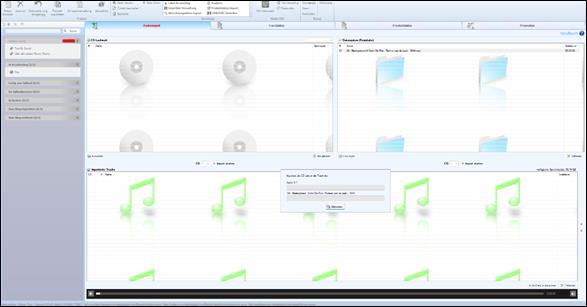
You can either import your files from a CD or directly
from your hard disc as a wav-/aiff-file. Generally, we recommend importing from
your hard disc because ripping a CD may cause problems (e.g. noise).
Note:
Audio files do not need to include information about ISRC as this data won’t be
extracted by MES.
Import and sort data
|
|
First select the audio files you want to import and
then click on “Start Import”. Important: You can change the order of imported
tracks afterwards. Always check the order by listening to the files again. |
|
|
Change track order with these two arrow buttons.
Important: After uploading tracks to a store you cannot change the track
order anymore. |
|
|
The integrated player allows you to listen to your
tracks. |
Automatic
identification of track titles when ripping an audio CD
If the audio
CD is listed in the database freeDB.org, MES attempts to retrive the track info
directly from the database. For further information see http://www.freedb.org/.
Related Topics
How to release music in stores? A step-by-step tutorial
Exchange audio file