| manual_english Set up the filestore |
   |
The “filestore” is the
directory where all your encoded musical data (e.g. wav files, cover art, etc.)
will be saved and stored.
You can set up the filestore on an external hard drive,
if your local storage is not sufficient or if you would like to access the same
filestore from several computers. See also 6.20 - How to install MES on another computer. If you set up the file store on an external hard drive, please make
sure that the hard drive is connected before you start MES. Also, during
working with MES the hard drive has to be connected, otherwise created or
edited products are not recognized by the software.
Change filestore location
You can change the filestore location anytime in the menu by choosing “Extras” >
“Settings”.
Note:
We recommend to periodically create a backup of your filestore to an external hard
drive or DVD. Even though you can import your products in the menu under “Data”
> “Download from server”, but this is only possible for already uploaded
products. Products that were created but not uploaded to our server have to be
created again in case the filestore is lost.
Copy the filestore to another computer
![]() Standard path of the file store is C:\RebeatV1.0\filestore. Copy the folder “filestore” including all
subfolders and data to another computer. If you chose another location,
retrieve the path in the menu under “Extras” > “Settings” > “Paths”. Do
not forget to set the correct path on the new computer as well.
Standard path of the file store is C:\RebeatV1.0\filestore. Copy the folder “filestore” including all
subfolders and data to another computer. If you chose another location,
retrieve the path in the menu under “Extras” > “Settings” > “Paths”. Do
not forget to set the correct path on the new computer as well.
![]()
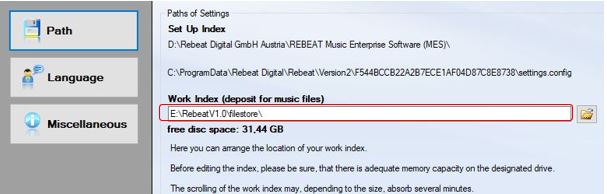
Related Topics
First installation and start of your Music Enterprise Software MES